How to create and edit WordPress pages. Pages include informative language.
Adding Pages
You can begin adding pages by selecting “Pages” on the left side menu and clicking on “Add New”. This will take you to the editor for the new page. It is not actually created until you click “Publish”.

Editing Pages
To start editing existing pages, click on the Pages tab and select a page.

You can either edit the content in “visual” view or “text” view. It is recommended that you use visual view to avoid altering any HTML markup that may break the page. See advanced for more info. The editor works much like Microsoft Word. Once you are done making changes, click on “Update” to save them.

Note that new pages are not necessarily automatically added to the navigation menu. See Appearance for more information on how to add them.
Convert Existing Pages to Blocks
From the dashboard, click “Pages” and select the page you would like to edit. In the page settings on the right, click “Switch to Block Editor”. This will convert the page to use the block editor.

You can also directly convert pages from the page list. Find the page you wish to edit and click “Edit (Block Editor)”. The page will open with the block editor.

Change Users to Block Editor
You cab change settings for a user to default to the block editor. From the top menu hover over “My Sites” > “Network Admin” > click “Users”.

Select the user you would like to change and click “Edit”.

The user’s options will appear then click “Block Editor”.

Any future pages or posts the user creates will default to the block editor.
Convert Existing Content to Blocks
To convert existing content to blocks, select the three dots to the right of the text box and select “Convert to Blocks”.

The content will then be separated into multiple blocks depending on content type.

Remember to click “Update” to save your changes.
Adding a New Block
To add a new block, place the cursor below the previous block and a “+” icon will appear. From there, select the type of block you would like to add.

Types of Blocks
Common blocks are listed first in the Gutenberg Editor. If you’ve already been using WordPress, these blocks will probably look familiar:
- Paragraph – Adds basic paragraph text.
- List – Adds a bulleted or numbered list.
- Image – Insert an image to make a visual statement. Heading – Adds heading text (h2, h3, h4, h5, 56) to introduce new sections and organize content to help visitors (and search engines) understand the structure of your content.
- Quote – Give quoted text visual emphasis.
- Cover – Add an image or video with a text overlay — great for headers.
- Gallery – Display multiple images in a rich gallery. Audio – Embed a simple audio player.
- File – Add a link to a downloadable file.
- Video – Embed a video from your media library or upload a new one.
Rearranging Blocks

Click the arrows on the left of the block to move the block up or down within the page. You can also click the series of dots between the arrows to drag and drop the block.
Editing as HTML
You can edit the content as HTML in blocks as well. Click the three dots in the right corner of the block you want to edit and select “Edit as HTML”.
Adding Links
To add hyperlinks, highlight the text that you wish to have linked and click on the link icon in the toolbar.

Type in the URL of the desired link destination. You can also type a page name and select it from the drop-down to easily link to other pages on the same site.

To add hyperlinks, highlight the text that you wish to have linked and click on the link icon in the block’s toolbar.

Type in the URL of the desired link destination and press “enter” (return for Mac. You can also type a page name and select it from the drop-down to easily link to other pages on the same site.

The highlighted text will appear as a hyperlink for the selected text:

You can also add edit the hyperlink after it has been created. Click the pencil to the right of the link to make changes.

Adding a Featured Image
You can add an image that appears at the top of the page. On the right side of the page editor is a “Featured Image” section. Click on it and select or upload an image to use.

Selecting a Page Template
Sometimes a theme will come with different templates that you can use for pages. For example, this EPICS Student Theme has a template for pages without a sidebar. On the right side of the page editor, select the desired Template from the “Page Attributes” section.

Status, Visibility, and Revisions
You can set the page status (Published, Pending Review, or Draft) and page visibility (Public, Password protected, or Private) under the “Publish” menu on the right side of the editor.
WordPress also keeps track of the edits that you make to the page as “revisions”. If you want to review or revert to previous revisions of this page, you can also do that in this section.

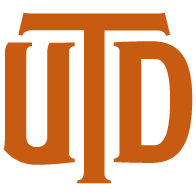

You must be logged in to post a comment.